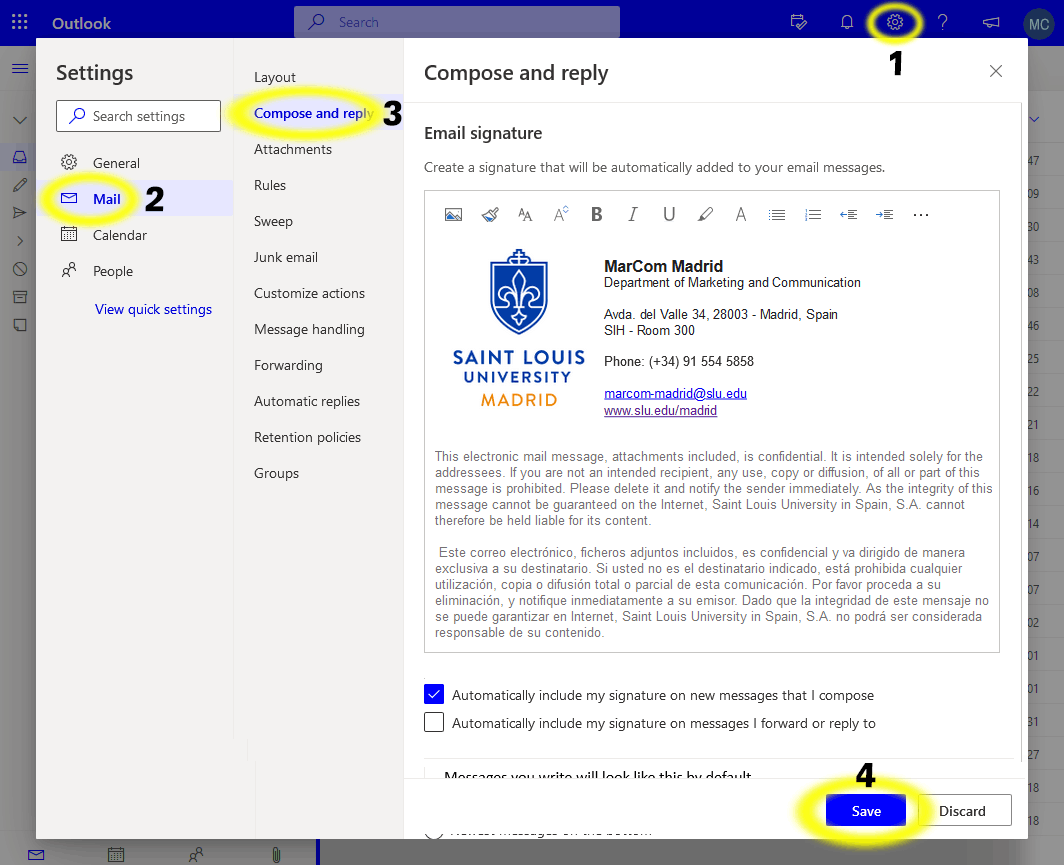Email Settings
Signature
SLU-Madrid's faculty and staff are asked to use the same signature in electronic emails.
If you do not have an updated signature, copy one from a previous email that you have received (e.g.: from marcom-madrid@slu.edu) and follow the steps below once you have logged in:
- In the Google Chrome browser bar, select Settings > ⛯
- In View all Outlook settings, select Mail.
- In Compose and reply, within the signature text box, paste the reference signature and update the data.
- Select Save.
Out of Office Messages
To create an out-of-office message, please follow one of the following formats:
- When you will have no email access during your absence
Hello,
Thanks for your email. I will be out of the office until [date of return].
For immediate assistance, please contact [contact name] at [contact email/phone number] who should be able to help. Otherwise, I will respond to your email as soon as possible upon my return.
Kind regards,
[Your name] - When you will have limited email access during your absence
Hello,
Thanks for your email. I will be out of the office until [date of return].
However, I'll be checking in whenever I can, and will respond to emails when possible. For immediate assistance, please contact [contact name] at [contact email/phone number] who should be able to help.
Kind regards,
[Your name]